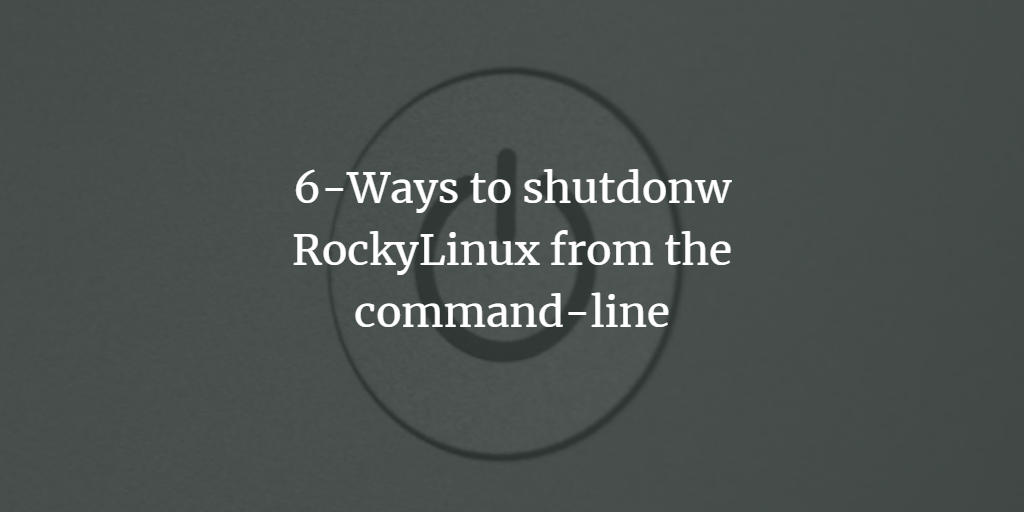Rocky Linux is a free, open-source enterprise operating system that serves as a community-driven successor to CentOS, particularly CentOS 8, after its shift to CentOS Stream. Founded by Gregory Kurtzer, the original co-founder of CentOS, Rocky Linux is designed to be a stable, production-ready platform compatible with Red Hat Enterprise Linux (RHEL). It offers a robust and reliable environment for servers, development, and various enterprise applications, with long-term support and regular updates to ensure security and performance. Rocky Linux has quickly gained popularity among users seeking a reliable, community-maintained alternative to RHEL that offers continuity and compatibility in enterprise environments.
Shutting down a Rocky Linux system can be done using several different commands via the command-line interface (CLI). Each method provides flexibility depending on your needs and preferences. Below are the steps and alternative methods to shut down a Rocky Linux system.
Method 1: Using the shutdown Command
The shutdown command is the most commonly used command to shut down a Linux system.
- Open the Terminal:
- Access the command line by opening the terminal. This can be done from your desktop environment or via SSH if you are connected remotely.
- Execute the Shutdown Command:
- To shut down the system immediately, type the following command and press Enter:
sudo shutdown now - You will be prompted to enter your password. After that, the system will begin the shutdown process immediately.
- To shut down the system immediately, type the following command and press Enter:
- Alternative Timing Options:
- To schedule a shutdown after a specific time period (e.g., 1 minute), use:
sudo shutdown +1 - To schedule a shutdown at a specific time (e.g., 10:00 PM), use:
sudo shutdown 22:00
- To schedule a shutdown after a specific time period (e.g., 1 minute), use:
- Cancel a Scheduled Shutdown:
- If you’ve scheduled a shutdown and want to cancel it, run:
sudo shutdown -c
- If you’ve scheduled a shutdown and want to cancel it, run:
Method 2: Using the poweroff Command
The poweroff command is another straightforward way to shut down the system.
- Execute the Poweroff Command:
- To power off the system immediately, type:
sudo poweroff - This command effectively shuts down the system immediately, similar to
shutdown now.
- To power off the system immediately, type:
Method 3: Using the halt Command
The halt command can also be used to stop all processes and halt the system.
- Execute the Halt Command:
- To halt the system, use:
sudo halt - Note that while this command stops all processes, it might not completely power off the machine, depending on your system’s configuration.
- To halt the system, use:
Method 4: Using the init Command
The init command can change the runlevel of the system. Runlevel 0 is used to shut down the system.
- Execute the Init Command:
- To shut down the system using
init, type:sudo init 0 - This will change the runlevel to 0, which initiates the shutdown process.
- To shut down the system using
Method 5: Using the systemctl Command
With the advent of systemd in many Linux distributions, including Rocky Linux, systemctl is a powerful command to manage system services.
- Execute the Systemctl Command:
- To shut down the system, use:
sudo systemctl poweroff - Alternatively, you can use:
sudo systemctl halt - Or to reboot instead of shutting down, use:
sudo systemctl reboot
- To shut down the system, use:
Method 6: Using the reboot Command
While primarily used to reboot, the reboot command can also power off the system by specifying an option.
- Execute the Reboot Command:
- To shut down (instead of rebooting), use:
sudo reboot --poweroff - This will initiate the shutdown process.
- To shut down (instead of rebooting), use:
Conclusion
Each of these methods provides a way to safely shut down a Rocky Linux system from the command line. Depending on your specific needs – whether you want an immediate shutdown, a scheduled shutdown, or you simply prefer one command over another – you have multiple options to choose from. Remember to save all your work before shutting down the system to avoid data loss.