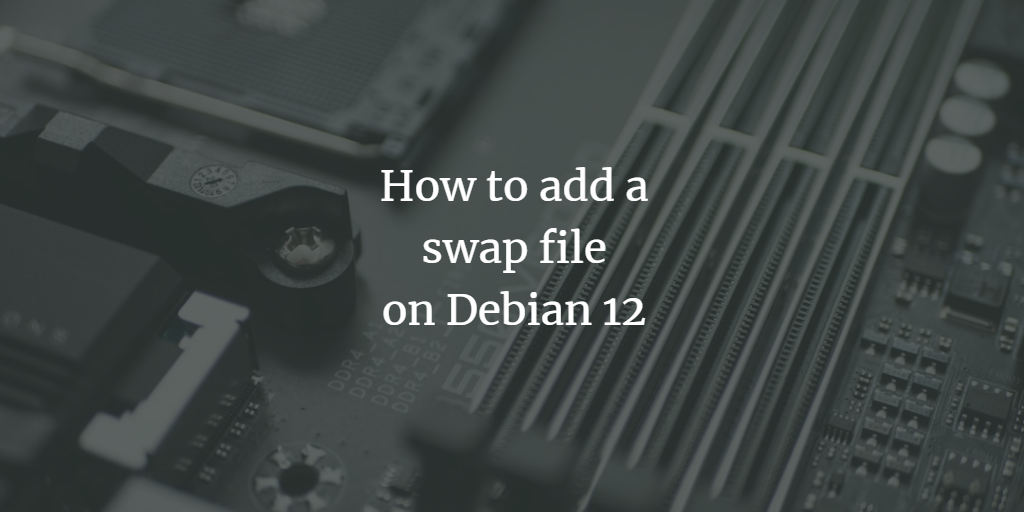Swap space is a crucial aspect of memory management in Linux environments. It acts as an extension of physical RAM, allowing your system to offload inactive pages in memory. This can be especially useful when running memory-intensive applications or handling multiple processes concurrently. Swap can be configured as a swap partition or a swap file. In purely server environments using more modern approaches, swap files provide the flexibility of resizing and moving the file without having to alter partitions.
Creating a Swap File on Debian 12
Step 1: Checking Current Swap Usage
Before adding a swap file, it’s important to assess existing swap space, if any:
swapon --show
free -hIf your system doesn’t currently have swap or needs additional swap, proceed with the following instructions.
Step 2: Creating the Swap File
Determine the Size of the Swap File
Choosing an appropriate size for a swap file can depend on your use case. Typically, a rule of thumb is to allocate swap twice the size of available RAM, but in modern systems, you may opt for a smaller size if you have substantial RAM.
Create the Swap File
Use the fallocate command to create a swap file. This method is fast, efficient, and conserves space in the filesystem:
sudo fallocate -l 2G /swapfileIf fallocate isn’t available, you can use dd as follows:
sudo dd if=/dev/zero of=/swapfile bs=1G count=2Set the Correct Permissions
For security reasons, the swap file should be readable and writable only by the root:
sudo chmod 600 /swapfileCreate the Swap Area
Format the file as swap space:
sudo mkswap /swapfileEnable the Swap File
Activate the swap file immediately:
sudo swapon /swapfileStep 3: Making the Swap File Permanent
To ensure the swap file is used after a reboot, you need to add it to the /etc/fstab file:
Backup /etc/fstab:
It’s a safety net to ensure you can revert changes if any issues arise:
sudo cp /etc/fstab /etc/fstab.bakEdit /etc/fstab
Append the following line at the end of the file to make the swap file persistent:
/swapfile none swap sw 0 0Verify Changes
Reload or reboot your system and use swapon --show to confirm that swap is active.
Step 4: Monitoring Swap Usage
Monitor swap usage on your system using:
free -h
swapon --showThese commands provide an overview of memory allocation and swap utilization, aiding in performance tuning and ensuring efficient memory management.
Advanced Tips
- Swappiness:
The
swappinessparameter dictates how aggressively your system utilizes swap space. A lower value causes the kernel to avoid swapping, while a higher value does the opposite. It can be adjusted temporarily and permanently:# Temporarily set swappiness to 10, you might prefer 10 for high RAM systems. sudo sysctl vm.swappiness=10 # Permanently change swappiness echo 'vm.swappiness=10' | sudo tee -a /etc/sysctl.conf - Swap Re-sizing:
In case you need to alter the swap size, disable it first with
sudo swapoff -v /swapfile, resize it usingfallocateordd, and then follow the steps to enable it again. Remember to update/etc/fstabaccordingly if you create a new swap file. - Monitoring Swap Activity Continuously:
Use
htopor similar advanced system monitoring tools to visualize swap usage in real-time.
By following these steps and tips, you can efficiently manage swap space on a Debian 12 system, optimizing performance and ensuring resource availability for crucial applications.