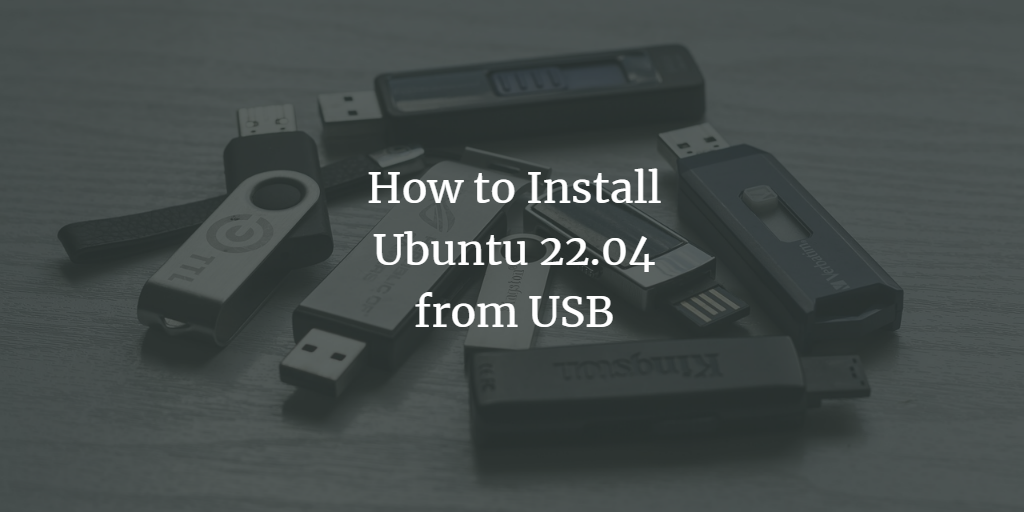This tutorial will show you step-by-step how to install Ubuntu on a desktop, notebook, or server from USB from a Windows system. So let’s start installing Ubuntu from USB.
Prerequistes
A Windows Desktop to prepare the boot media.
USB stick or USB drive to create a bootable USB stick (boot media).
Install Ubuntu from USB
Follow these steps to prepare the USB stick and to install Ubuntu.
Download the Ubuntu ISO file from the Ubuntu website. Ubuntu comes in various flavors. The most commonly used ones are Ubuntu Desktop and Ubuntu server.
Download Ubuntu Desktop
Download Ubuntu ServerInsert a USB drive into your computer and format it to the Fat32 file system.
Use a tool such as Rufus to create a bootable USB drive from the ISO file.
Boot your computer from the USB drive. This can usually be done by pressing a key such as F12 at startup to access the boot menu.
Select “Try Ubuntu” to try the operating system or “Install Ubuntu” to start the installation process.
Follow the on-screen instructions to complete the installation, including partitioning the hard drive, setting up the user account and password, and configuring network settings.
Once the installation is complete, restart your computer and boot into the newly installed Ubuntu operating system.
Please note: The exact steps may vary slightly depending on your computer’s hardware and the version of Ubuntu you are installing. I’ve been using Ubuntu 22.04 here, but the installation procedure for later Ubuntu versions should be very similar.