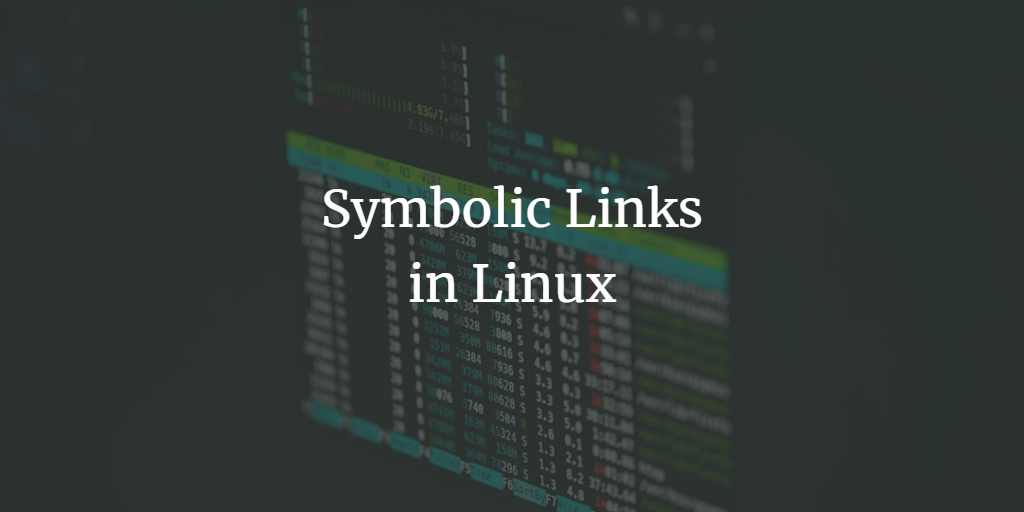In Linux, symbolic links (often referred to as “symlinks” or “soft links“) are a powerful feature that allows you to reference files or directories in different locations within the filesystem. They act like shortcuts, allowing you to quickly access files or directories without navigating to their location. This guide will cover what symbolic links are, how to create and manage them, and the security considerations you should consider when using them.
What are Symbolic Links?
A symbolic link is a type of file that points to another file or directory. It is different from a hard link, which points directly to the inode of a file. Instead, a symbolic link contains a path that points to another file or directory, which can exist on different filesystems.
Key characteristics of symbolic links:
- Flexible Location: Symlinks can reference files or directories on different partitions or even network filesystems.
- Broken Links: If the target of a symlink is moved or deleted, the symlink becomes a “broken link” or “dangling symlink.”
- Permissions: Symlinks have their own permissions, but they are generally ignored, and the permissions of the target file or directory are used.
Creating Symbolic Links
Creating a symbolic link is straightforward using the ln command with the -s option.
Syntax:
ln -s [TARGET] [LINK_NAME]Example 1: Creating a symbolic link to a file:
ln -s /path/to/original/file.txt /path/to/symlink/file_link.txtIn this example, file_link.txt is the symbolic link that points to file.txt.
Example 2: Creating a symbolic link to a directory:
ln -s /path/to/original/directory /path/to/symlink/directory_linkHere, directory_link is a symlink to directory.
Example 3: Creating a relative symbolic link:
ln -s ../file.txt file_link.txtThis creates a symlink that references file.txt relative to the location of file_link.txt.
Managing Symbolic Links
Viewing Symbolic Links
You can view symbolic links in a directory using the ls command with the -l option. Symbolic links are typically denoted with an arrow (->) pointing to the target.
ls -l /path/to/symlinkDeleting Symbolic Links
To delete a symbolic link, use the rm command. This will remove the link itself, not the target file or directory.
rm /path/to/symlinkUpdating or Repointing Symbolic Links
If you need to update a symbolic link to point to a different target, simply remove the old link and create a new one.
rm /path/to/symlink
ln -s /new/target /path/to/symlinkSecurity Considerations
While symbolic links are a useful feature, they also pose certain security risks, especially if used inappropriately. Here are some considerations to keep in mind:
Symlink Attacks
A symlink attack occurs when a malicious user creates a symbolic link pointing to a sensitive file or directory. This could trick a program into reading or writing to a location it should not have access to.
Mitigation:
- Ensure that applications do not follow symbolic links unless necessary.
- Set appropriate file and directory permissions to prevent unauthorized creation of symlinks.
- Use the
O_NOFOLLOWflag when opening files programmatically to prevent following symlinks.
Symlink Race Conditions
A symlink race condition can happen when a program checks a file and then operates on it, but in between these actions, a symlink is created pointing to a different file. This can lead to unintended operations on critical files.
Mitigation:
- Implement atomic operations where a file is checked and used without the possibility of a symlink being introduced in between.
- Regularly audit scripts and programs to ensure they are not vulnerable to race conditions involving symlinks.
Frequently Asked Questions
Q1: What happens if I delete the original file that a symbolic link points to?
A1: If you delete the original file, the symbolic link becomes a “broken link” or “dangling symlink.” It will still exist, but it will point to a non-existent file or directory.
Q2: How can I find all the symbolic links in a directory?
A2: You can use the find command to locate all symbolic links in a directory:
find /path/to/directory -type lQ3: Can symbolic links point to directories as well as files?
A3: Yes, symbolic links can point to both files and directories.
Q4: Can I create a symbolic link to a file or directory on another filesystem?
A4: Yes, one of the advantages of symbolic links is that they can point to targets on different filesystems or partitions.
Q5: How can I check if a file is a symbolic link?
A5: You can use the stat command or the ls -l command. If the file is a symbolic link, it will be indicated in the output.
stat /path/to/file_or_symlinkConclusion
Symbolic links are a versatile and essential tool in Linux administration, providing a way to easily reference files and directories across the filesystem. By understanding how to create and manage symbolic links and being aware of the security implications, you can effectively use symlinks to simplify file management tasks while maintaining a secure environment. Whether you’re linking configuration files, organizing your directories, or managing large systems, symbolic links offer flexibility that is unmatched in many other operating systems.