MongoDB Compass is a powerful, intuitive graphical tool for MongoDB. It allows you to make better decisions regarding document structure, indexing, querying, document validation, database interaction using crud functionality, and more. It provides a good query performance monitoring tool that lets you easily review, optimize, and validate database queries. MongoDB compass quickly visualizes the database schema and calculates the types, value range, and frequency for various fields in your database record. Compass can be installed on Windows, macOS, and Linux distributions.
In this guide, you will learn how to install MongoDB Compass using the command line application on Debian 11 Bullseye.
Requirements
- Make sure that the Debian 11 64-bit distribution is installed on your system.
- MongoDB version 5.0 or higher should be installed on your system.
- You should be logged in as root user or with sudo privileges.
MongoDB Compass installation on Debian 11 Bullseye
The following steps need to be performed when installing Mongodb compass on Debian 11 Bullseye distribution:
Step 1: Install updates and upgrade packages
Before installing MongoDB compass, make sure all system packages are up to date and use the following command to upgrade the installed packages.
$ sudo apt update $ sudo apt upgrade
After running the above commands, your system is ready to install MongoDB compass.
Step 2: Download the .deb MongoDB compass package
First, install the wget command line utility on your new Debian 11 distribution if it is not already installed:
$ sudo apt install wget
The MongoDB compass application is not available in the default Debian 11 repository. However, you can download the .deb package MongoDB compass installer from the official MongoDB website using the following wget command:
$ wget https://downloads.mongodb.com/compass/mongodb-compass_1.28.1_amd64.deb
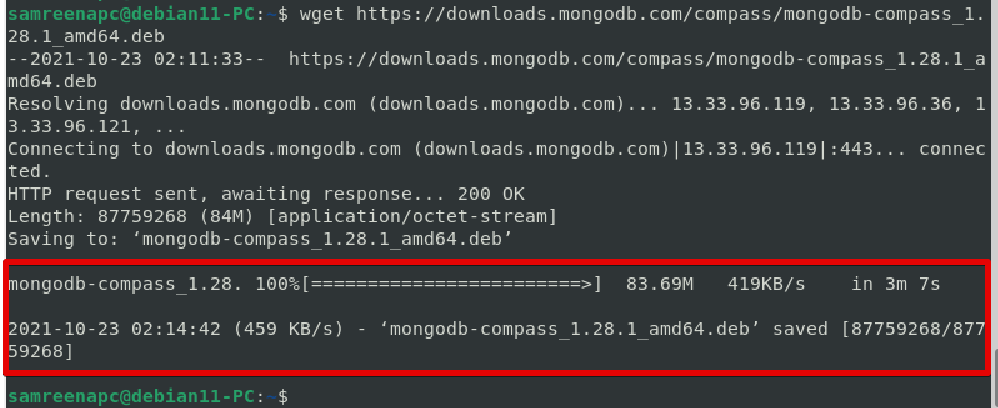
The .deb package Mongodb compass installer must be downloaded to your Debian 11 system.
Step 3: Install the MongoDB compass .deb package
Once the MongoDB compass .deb package is downloaded, install the downloaded package using the following command:
$ sudo dpkg -i mongodb-compass_1.28.4_amd64.deb
The following output will appear on the terminal while installing MongoDB compass:
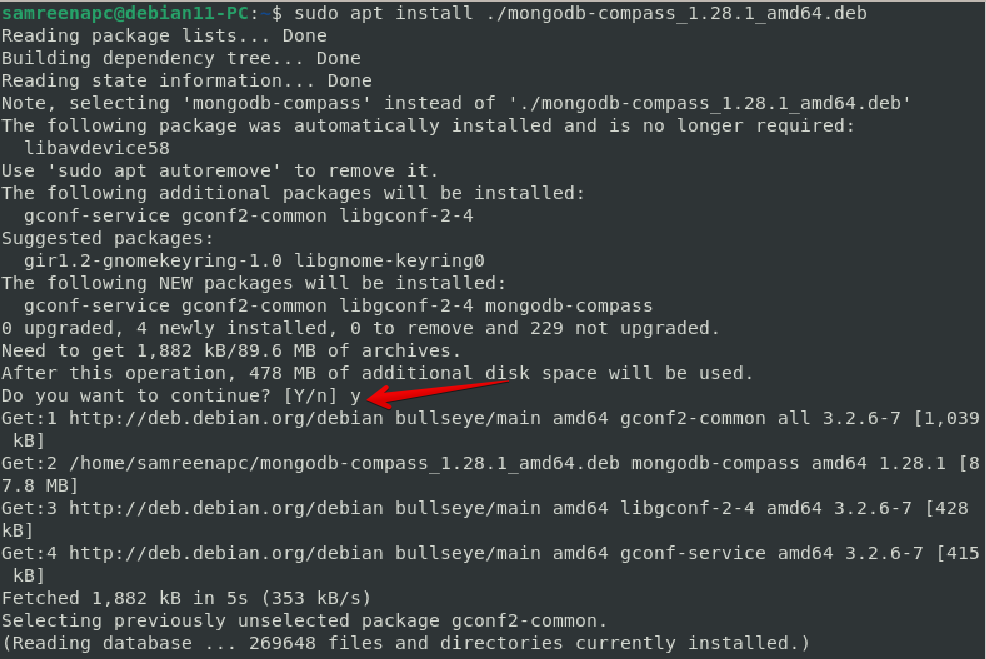
Step 4: Launch MongoDB compass on Debian 11 Bullseye
Once the MongoDB compass installation is complete, you can launch MongoDB compass on Debian 11 system either from the terminal window or from the desktop application launcher. To open MongoDB Compass via the Terminal application, enter the command below:
$ MongoDB-compass
To launch MongoDB Compass via the desktop application, search for MongoDB Compass via the search bar and the following MongoDB Compass application icon will appear in the search result:
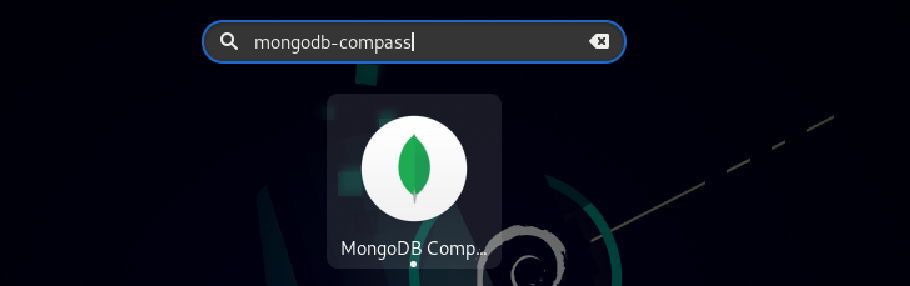
Click the application icon to access the MongoDB Compass interface on your system. The following interface will be displayed on your system:
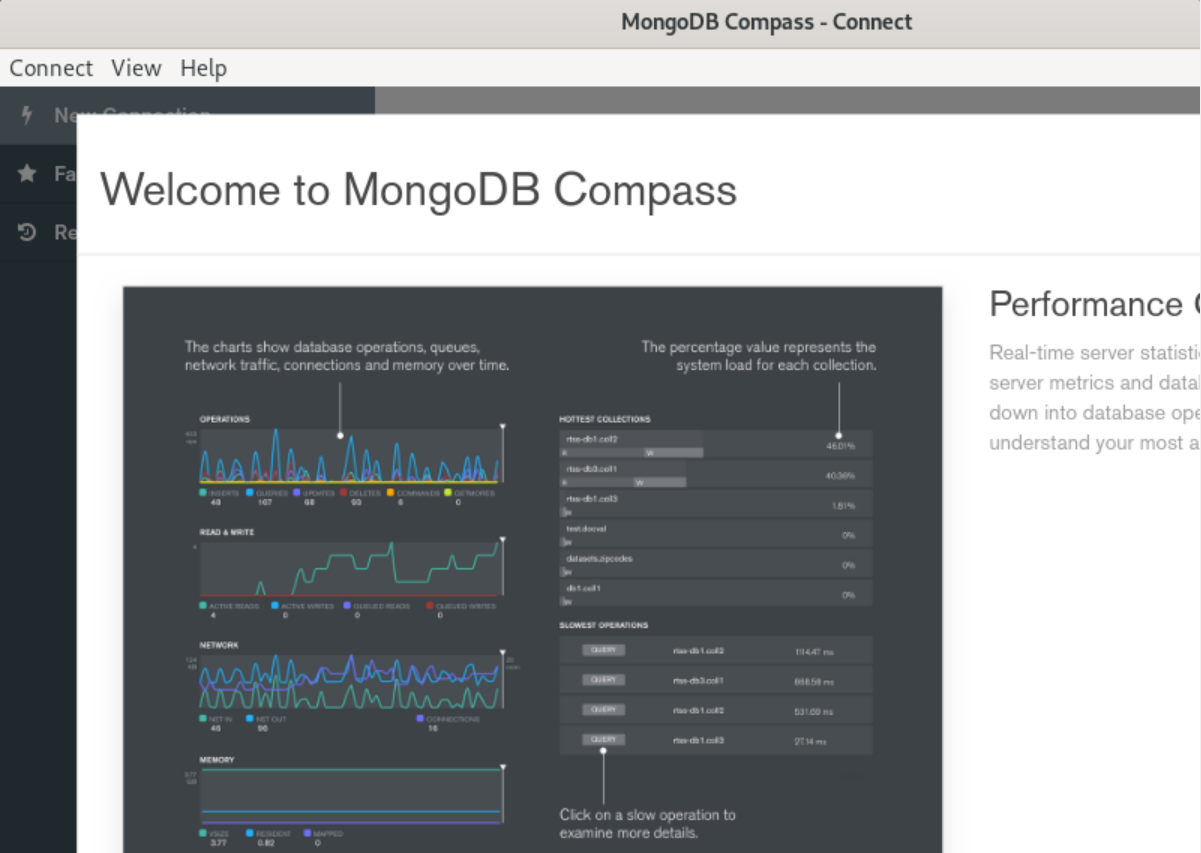
Congratulations! The installation of MongoDB compass on your Debian 11 operating system is complete. You can connect to your database using the MongoDB Compass GUI. Select the “Connect” option from the top menu list and click “New Connection”. Now fill in the required information about your database in the provided fields and click “Connect”.
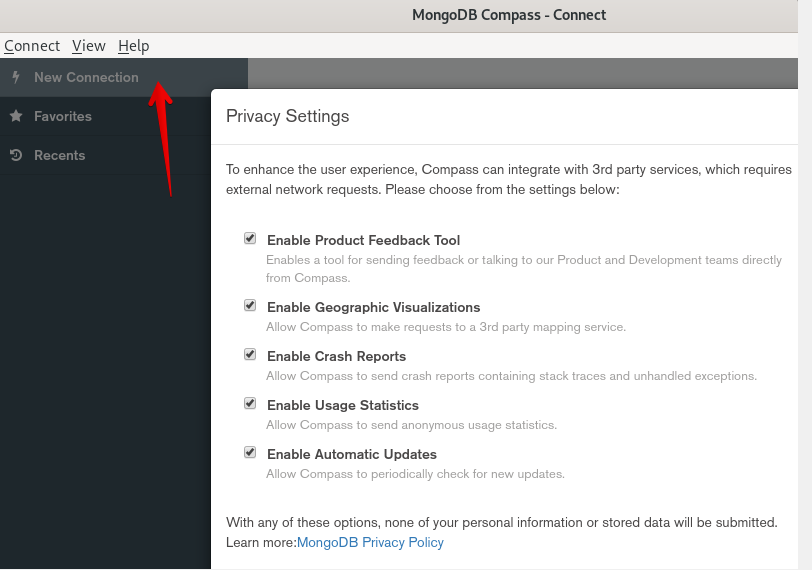
Conclusion
We have described the installation of MongoDB Compass on Debian 11 Bullseye. I hope you found the above information helpful. You can visit the official MongoDB website to learn more about MongoDB developer tools.