Webfs is a nice small web server that helps users to host static content immediately. The web server when installed is capable of hosting static websites and media. It is a better alternative to heavy-duty web servers that are more CPU hungry. You will see how to install Webfs on an Ubuntu server in the next steps, this guide is compatible with Ubuntu 20.04 to Ubuntu 22.04.
Webfs Prerequisites
- A sudo or root login is required.
Step 1. Install Webfs Server on Ubuntu LTS
First, you must update the repositories using the standard update command as shown below. After that, we will issue an install command to install the packages. There are not any complexities as all the packages are available in Ubuntu repositories. Here is how I am going to do it for you.
$ sudo apt update $ sudo apt install webfs
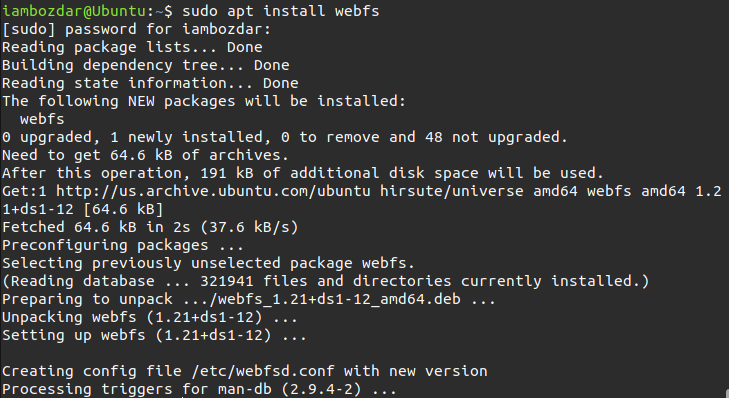
Once installed you will be ready to confirm the installation.
Step 2. Confirm the Webfs Server Installation
To see if Webfs has been installed, we will invoke the following command to make sure that it is working.
$ webfsd
This will start the webserver. There is no GUI of course. Web servers do not have GUIs to control them. Particularly this is a tiny web server that only helps to host static content in no time.
Step 3. How Webfs Works on Ubuntu?
Now we will see how Webfs works on a Linux system. We will look into its related functions and properties. To see properties, you will need to run the following command.
$ webfsd -h
The command will list further options and commands that will help you to run Webfs server.
The standard way to make use of them is the following command:
$ webfsd [option]
For example, if you want to change the port where Webfs is listening to incoming data then you will have to use the following command. The default port is 8000.
$ webfsd -p 9000
This will change the port from 8000 to 9000.
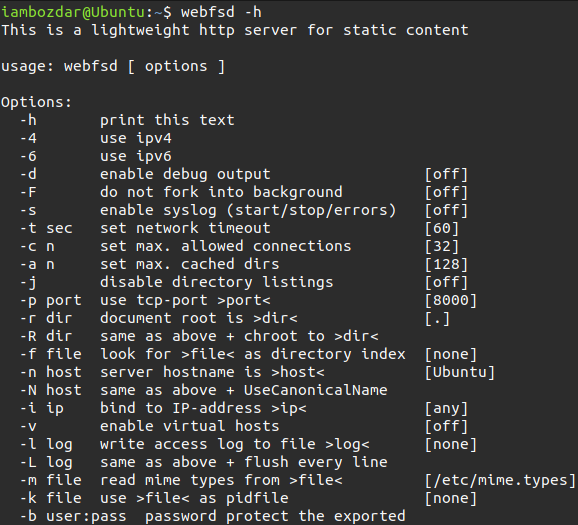
Step 4. Uninstall Wbfs
We installed Webfs from Ubuntu repositories. Therefore it is simple to remove as well. All related settings will be removed once Webfs is removed from the system.
$ sudo apt remove webfs
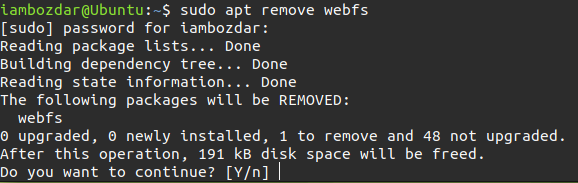
Once confirmed, all the packages will be removed.
Conclusion
In this article, we learned about a new webserver that is simple to install and easy to navigate. This can host static contents without bloating the system resources.