Chrome is the most used web-browser across the world. Everyone, in no matter what walk of life, has at least heard of it, if not used it in any capacity. It provides a plethora of features, supporting a plethora of extensions, and developer options that make it a must have web browser for everyone. Though Ubuntu 22.04 and Ubuntu 20.04 allows you to download Chrome, they both come with Firefox as a default.
So, if you’re like me and you are not satisfied with Firefox and want to use Chrome to scratch that itch, here is how to make chrome default browser.
Using the built-in prompt
If you have just installed Google Chrome and you are opening it up for the first time you will be prompted with dialog box to make it your default web browser.
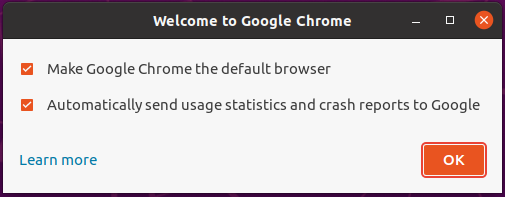
You can click on this check box to ensure that it becomes your default web browser going forward.
Using the settings application
Open up the settings through your applications drawer.
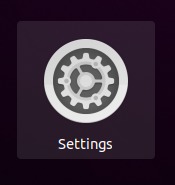
In the scroll bar to the left, scroll down till you see the “Default Application”. It’s the third last tab.
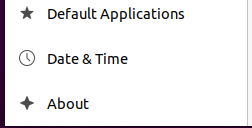
When you click on “Default Applications”, you will see the deault applications for your Ubuntu machine.
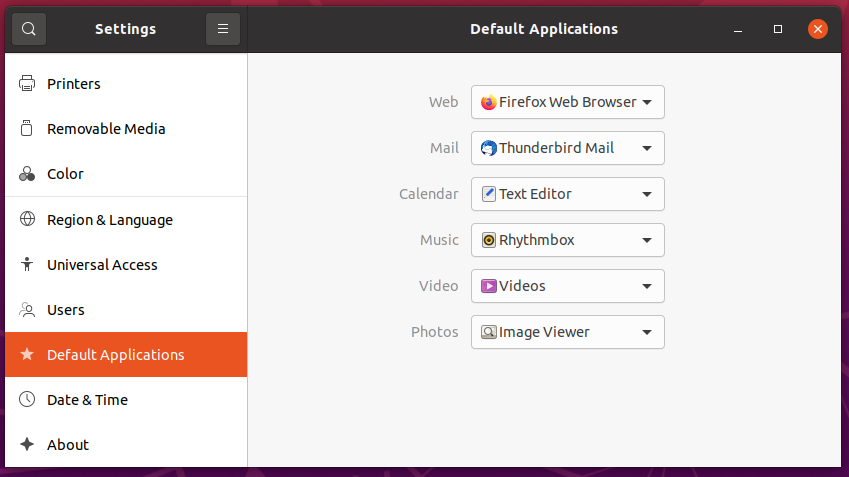 From here, you can change the defaults for everything. From here, expand the “Web” Dropdown. It will show you all of the web browsers installed.
From here, you can change the defaults for everything. From here, expand the “Web” Dropdown. It will show you all of the web browsers installed.
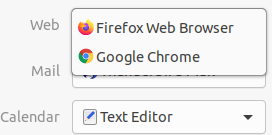
Select Google Chrome from this list and just close this window and you are done.
Using the terminal
For all of our terminal enthusiasts, don’t worry as we got a way for you as well. Fire up that terminal and type in the following after sudo:
$sudo update-alternatives --config x-www-browser
When you’ve provided the admin password to the terminal, it will give you the options that you can set as default.
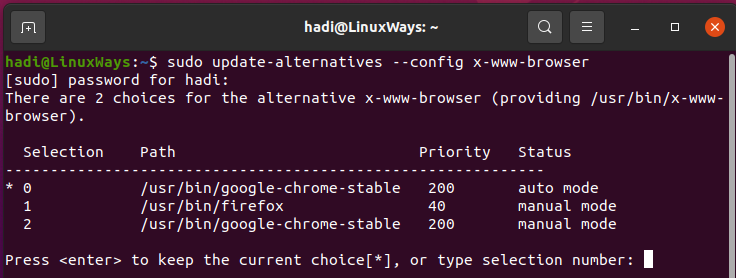
The * signifies the current default. To change it, simply enter the Selection ID written against the available options, then hit Enter key.
Please note that after you hit enter, you will not be given any output. Running the command again will show you that the default has changed.
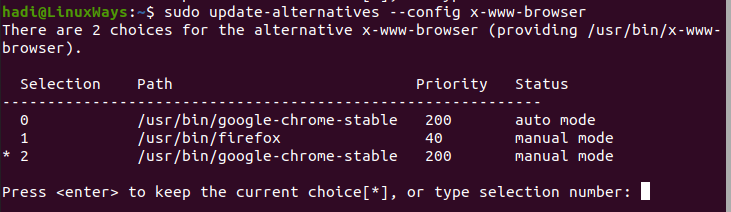
Furthermore, remember that this command will only list the browsers installed in the “/usr/bin” directory. If your browser is installed somewhere else, it will not show up in the output of the last command.
Conclusion
Hopefully, you will be able to follow the steps mentioned in this post without any hassle and set chrome as your default browser. If you run into any issues feel free to drop a comment below and I will make sure to help you through the whole process.