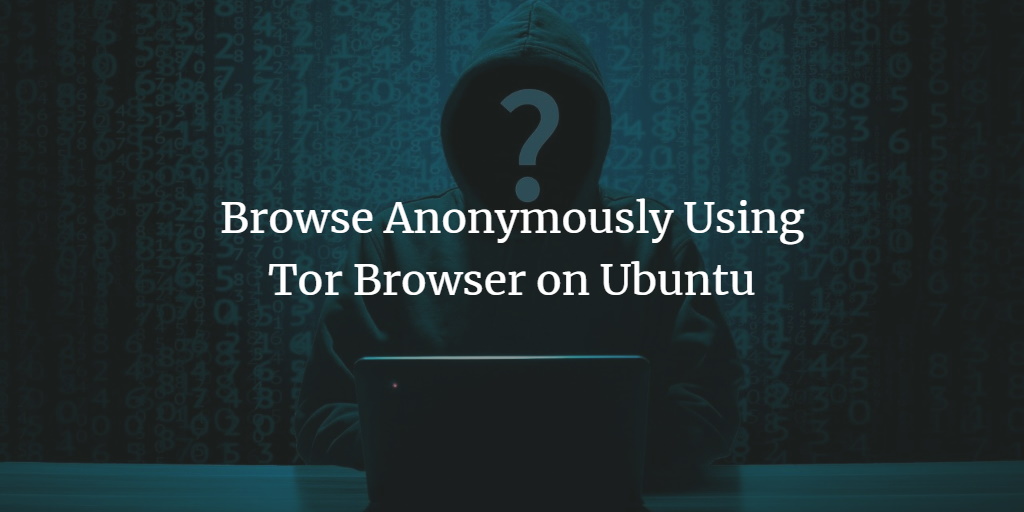What is Tor?
The Onion Router, or Tor, is a free and open-source service that allows users to surf the web anonymously. It may be used to prevent websites and apps from tracking or attempting to identify your whereabouts. This is accomplished by routing your network traffic across a global network of servers and removing identifying information from packet headers.
It’s frequently used to get around regional restrictions. It is popular among users since it stops ad-tracking businesses from creating a profile of you based on your surfing activities and presenting tailored adverts.
Others, on the other hand, are concerned about their privacy in this digital age and welcome knowing that no one is watching their online activities.
Tor Browser
The Tor browser is really a Firefox browser that is customized to use the Tor network. It provides all the ease of browsing that Firefox brings while keeping you safe and anonymous. This tutorial is a beginner’s guide to Tor and Tor browser installation on Ubuntu for such users.
Prerequisites
- Ubuntu or any other Linux-based distribution
- A user account with root or sudo privileges
- Terminal access
- Internet access
Note: Although the commands used in this tutorial are specifically for the Ubuntu system, all the methods are also valid for any other Linux-based system.
Install Tor From the Official Apt Repository
Tor/Onion Router comes by default in Ubuntu, but it is almost always the older version, so you need to install Tor’s latest version from the official apt repository.
Provide Access to Repositories over HTTPS
You need to install the transport package to get access to repositories securely.
sudo apt install apt-transport-https
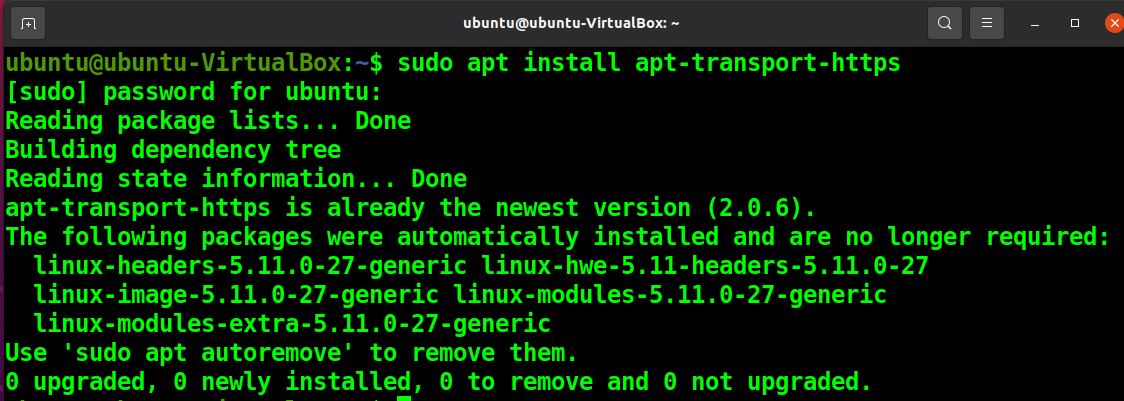
Add Tor Repository
Add the Tor repository using the following command.
sudo sh -c 'echo "deb [arch=amd64] https://deb.torproject.org/torproject.org $(lsb_release -sc) main" >> /etc/apt/sources.list.d/tor-project.list'

Download the latest keyring
Go to this link and download the latest keyring available.
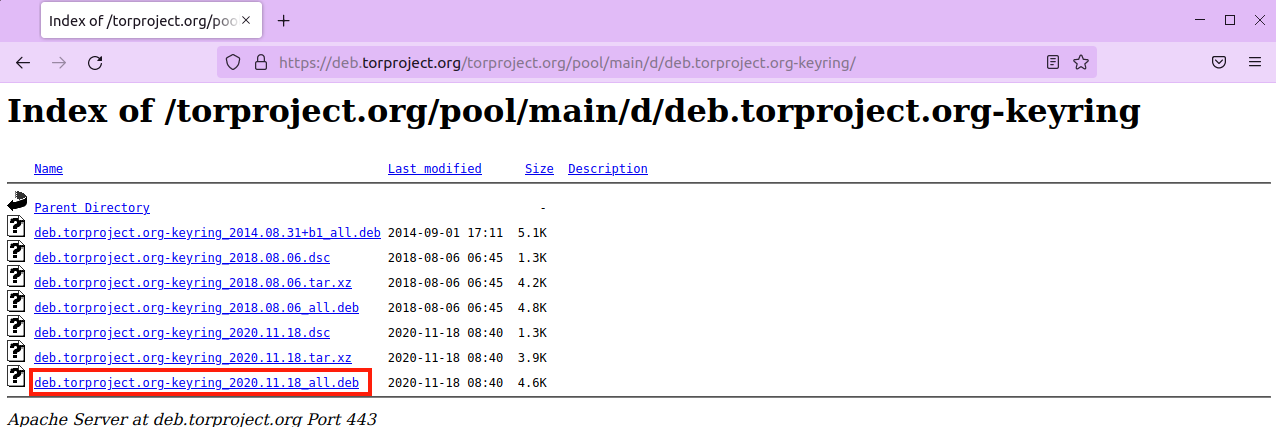
Save the deb file.

Once the download is finished, you can open the deb file and hit Install.
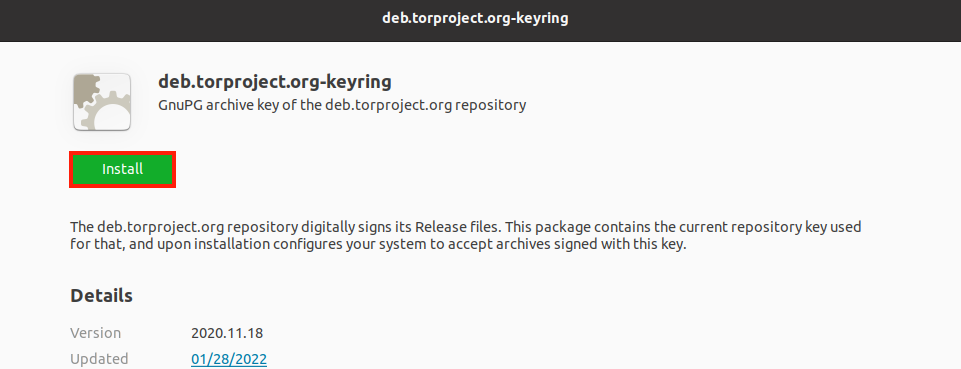
Authenticate and finish the installation.
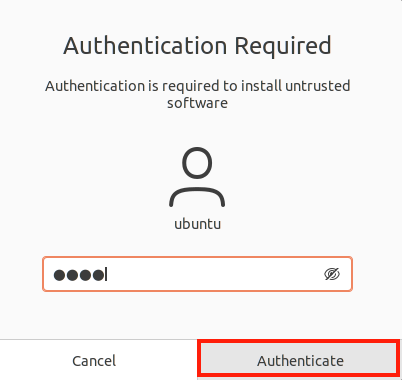
Or install the deb file using the following command.
sudo apt install ./Downloads/deb.torproject.org-keyring*.deb
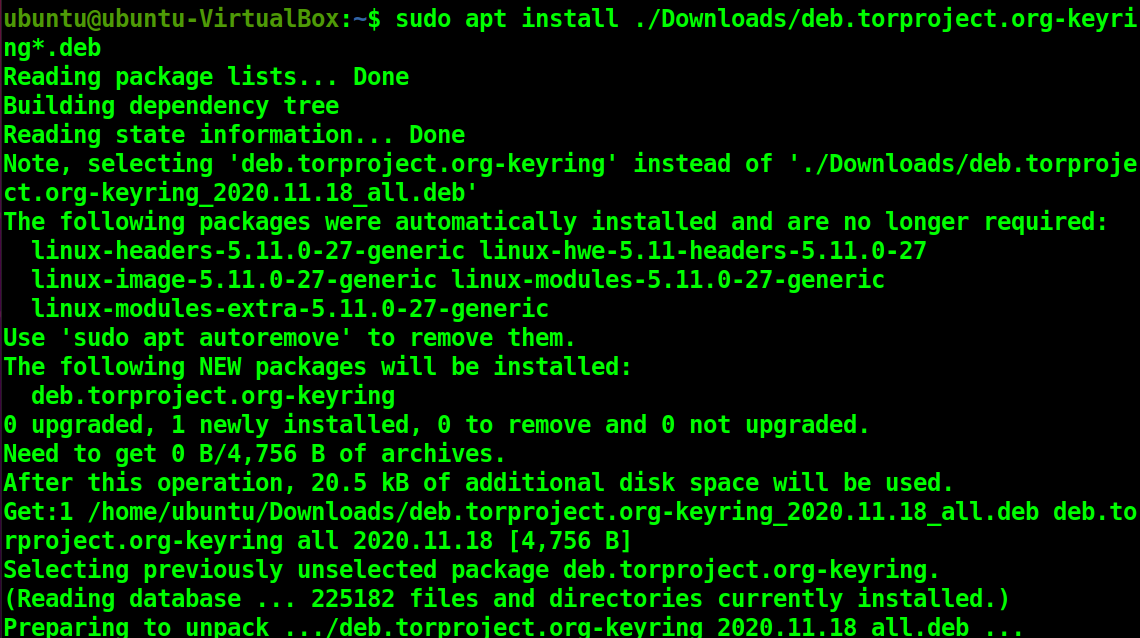
Update Your System
Now, update packages using the following command.
sudo apt update
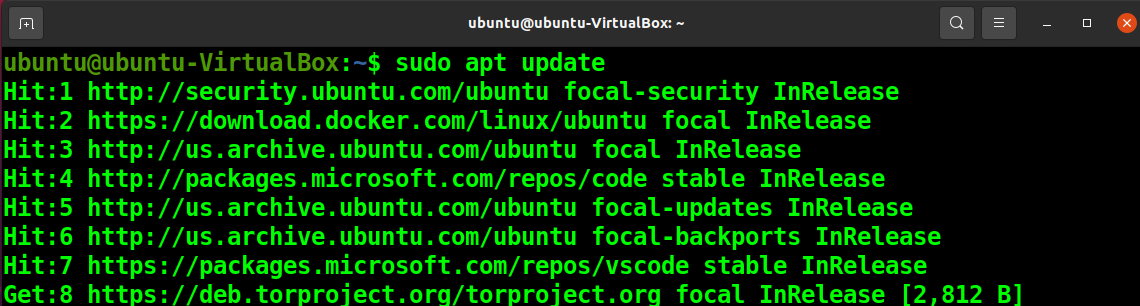
Install Tor
Finally, you can install Tor using the following apt command.
sudo apt install tor
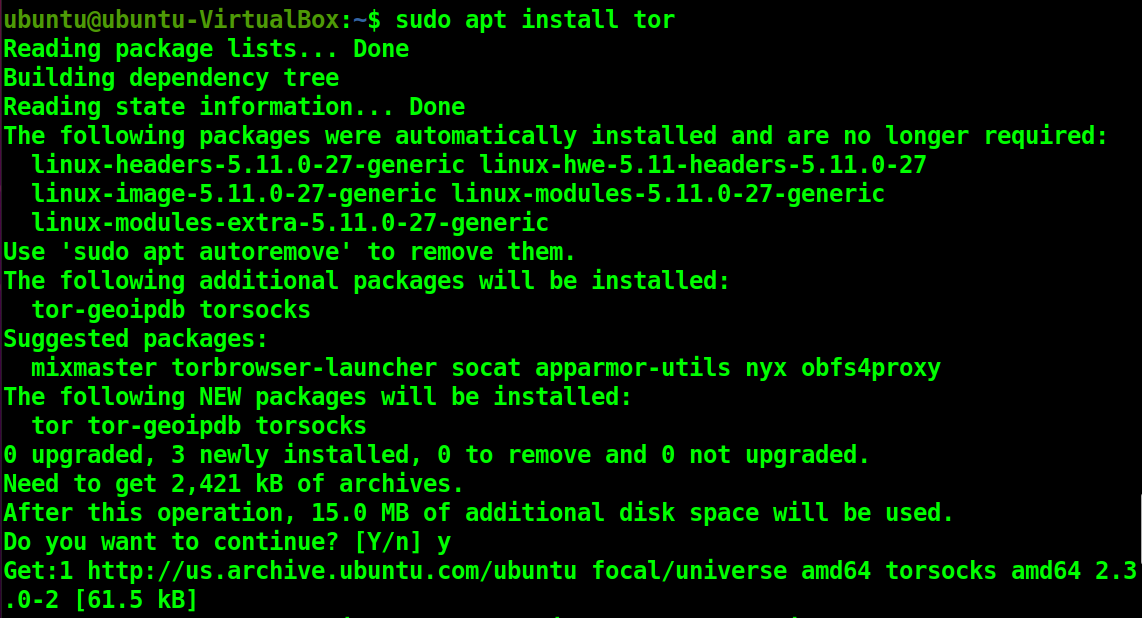
Check and verify that the Tor installation is the latest using the following command.
tor --version

Check the Tor Status
Check the status of the Tor service using the following systemctl command.
systemctl status tor
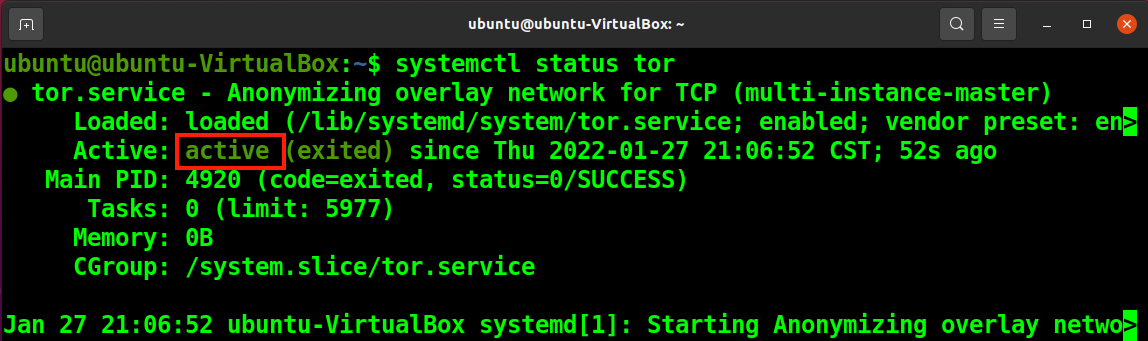
Install Tor Browser
Now, you can install the Tor browser by installing the torbrowser-launcher package on your system.
sudo apt install torbrowser-launcher
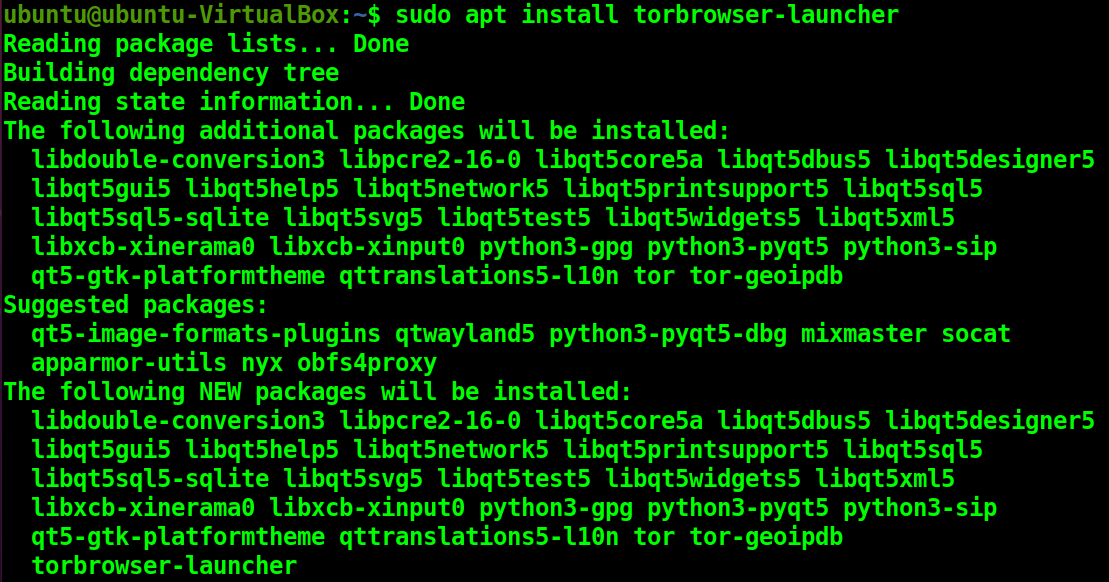
Once installation is finished, there are two ways to install the Tor browser.
The first one is to go to the Applications and search for the Tor keyword. Launch the Tor Browser Launcher.
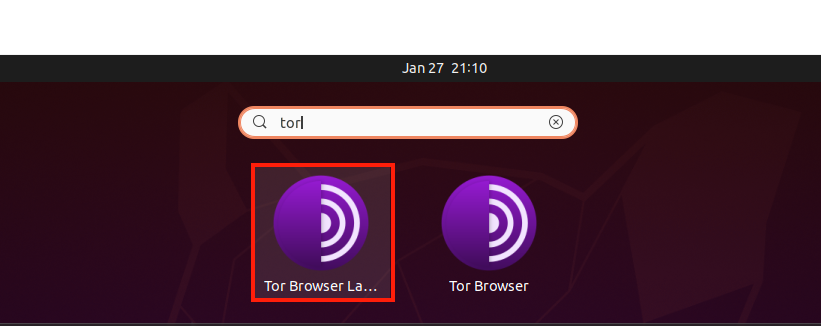
You will see the following window, Click on the Install Tor Browser.
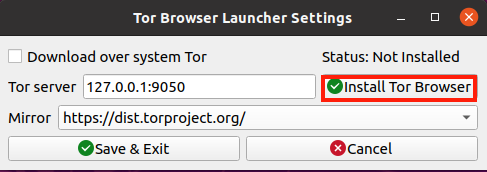
The second method is to simply open the Tor Browser from the Applications.
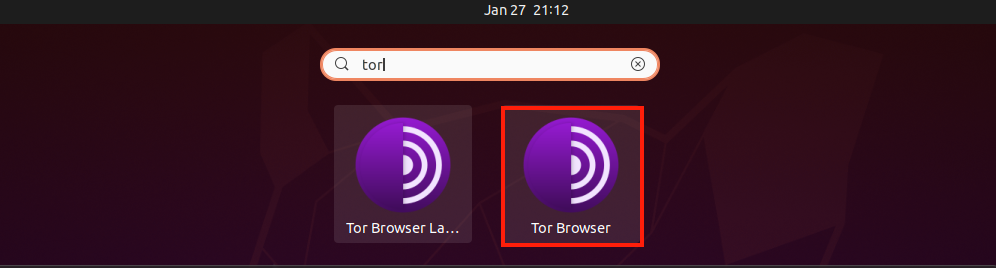
The Tor Browser will automatically install itself on the first use.
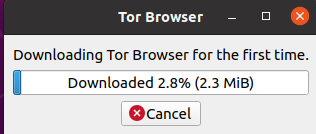

Remove Tor and Tor Browser from Ubuntu
Uninstall the Tor browser using the following command.
sudo apt remove torbrowser-launcher
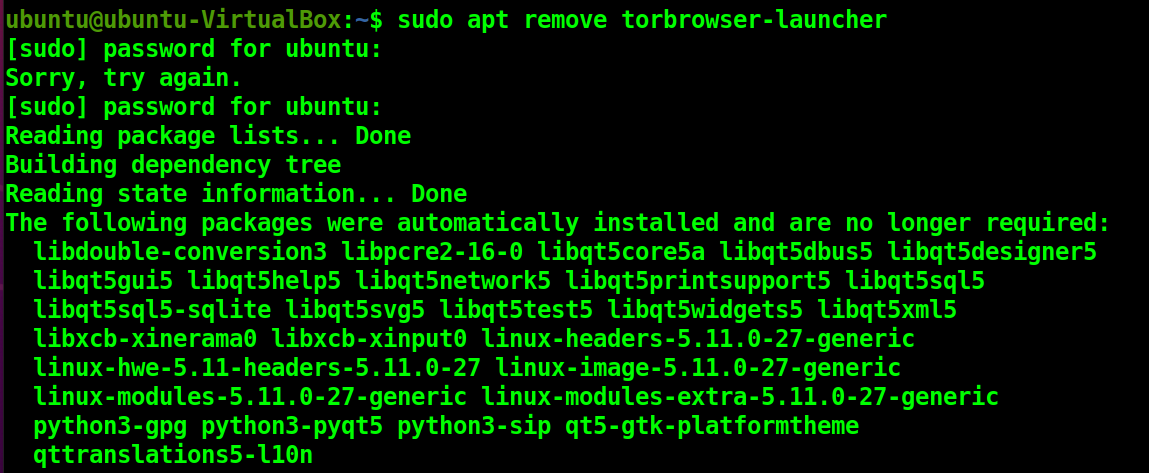
Similarly, remove the Tor service using the following command.
sudo apt remove --autoremove tor
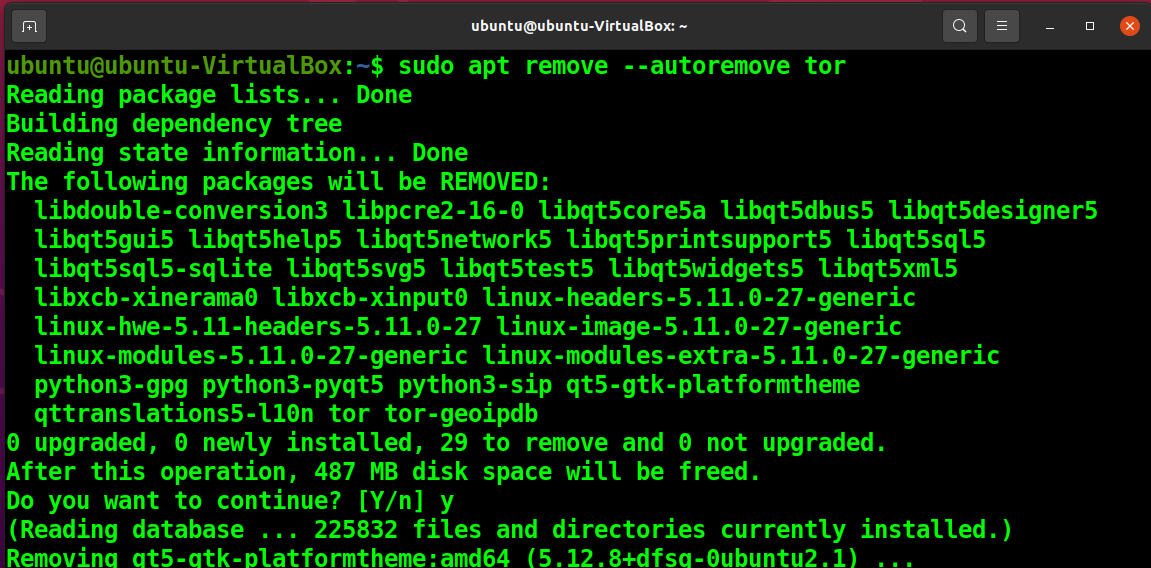
Conclusion
You learned how to install Tor and the Tor browser on your Ubuntu machine in this article. The Tor Browser is a customized version of Firefox that uses the Tor network to encrypt and anonymize online traffic.
When you surf the web with the Tor Browser, your connection to the website is protected from network surveillance and traffic analysis. There are, however, a few drawbacks to using the Tor Browser. Some well-known websites forbid Tor users. A government-mandated firewall also restricts Tor in some regions. Also, Tor is slower than a conventional Internet connection when it comes to viewing the web.